Digital sketchbook tablet.
Affiliate Disclosure: This post may contain affiliate links. If you purchase through these links, we may earn a small commission at no extra cost to you. Thanks for your support!
Have you ever found yourself sketching on napkins or the back of receipts, wishing you had a more sophisticated way to capture your artistic visions? In today’s digital age, artists have a game-changing tool at their fingertips: the digital sketchbook tablet. Whether you’re a professional illustrator, a hobbyist doodler, or someone who simply enjoys the creative process, a digital sketchbook tablet can revolutionize the way you create and share your artwork.
Imagine being able to draw, paint, and sketch with the precision and versatility of digital tools, all while retaining the natural feel of traditional mediums. With a digital sketchbook tablet, you can experiment with different brushes, colors, and textures, undo mistakes with a simple click, and even record your creative process for future reference. The possibilities are truly endless.
In this comprehensive guide, we’ll be discussing digital sketchbook tablets, exploring everything from setup and navigation to advanced drawing techniques, and sharing your masterpieces with the world. You’ll learn how to unleash your artistic potential, streamline your workflow, and unlock a whole new realm of creativity.
So, whether you’re a seasoned artist seeking to embrace the digital realm or a curious beginner eager to explore your creative side, get ready to start learning exciting things. By the end of this post, you’ll have the knowledge and confidence to transform your artistic visions into stunning digital creations with ease.
What is a Digital Sketchbook Tablet?
A digital sketchbook tablet, also known as a graphics tablet or drawing tablet, is a device that allows you to draw, sketch, and create digital artwork using a stylus or pen on a flat surface. Unlike traditional paper sketchbooks, these tablets capture your strokes and movements digitally, translating them into digital artwork on a connected computer or device.
Definition and Overview
A digital sketchbook tablet typically consists of a flat surface or tablet area, where you can draw using the included stylus or pen, and a connection to a computer or mobile device. It acts as an input device, allowing you to create digital artwork, take notes, or annotate documents directly on the screen or within compatible software applications.
Benefits of Using a Digital Sketchbook Tablet
Using a digital sketchbook tablet offers several advantages over traditional drawing methods:
- Versatility: You can easily switch between different digital brushes, colors, and tools without the limitations of physical media.
- Layers and Undo: Digital artwork allows for easy layering and the ability to undo or redo strokes, providing greater flexibility and control.
- Portability: Many digital sketchbook tablets are lightweight and portable, making it convenient to create artwork on the go.
- Digital Storage: Your artwork is stored digitally, eliminating the need for physical storage and enabling easy sharing and editing.
Popular Brands and Models
Several brands offer digital sketchbook tablets catering to different needs and budgets:
- Wacom: One of the leading brands, Wacom offers a wide range of tablets, from entry-level models like the Intuos series to professional-grade Cintiq displays.
- Huion: Known for their affordability, Huion tablets offer a variety of options for beginners and professionals alike, such as the Kamvas and Inspiroy series.
- XP-Pen: XP-Pen provides budget-friendly alternatives with tablets like the Deco series, suitable for hobbyists and students.
- Apple iPad (with Apple Pencil): While not a dedicated drawing tablet, the iPad combined with the Apple Pencil has become a popular choice for digital artists and note-takers.
Whether you’re a professional artist, a hobbyist, or someone looking to take digital notes, a digital sketchbook tablet can enhance your creative workflow and open up new possibilities for digital artwork and sketching.
Setting Up Your Digital Sketchbook Tablet
Creating digital art can be a game-changer for artists, and setting up your digital sketchbook tablet is the first step in this exciting journey. Let’s discuss the process of getting your tablet ready for use.
Connecting the Tablet to Your Computer
First things first, you’ll need to connect your tablet to your computer. Most tablets come with a USB cable, making it a simple plug-and-play process. Once connected, your computer should recognize the tablet automatically. If not, consult the manufacturer’s instructions for specific steps.
Installing the Necessary Software
Next, you’ll need to install the software that comes with your tablet. This software is essential for calibrating the tablet, customizing settings, and ensuring seamless integration with your digital art programs. Follow the prompts during installation, and don’t hesitate to reach out to the manufacturer’s support if you encounter any difficulties.
Customizing Tablet Settings
Now comes the fun part – customizing your tablet to suit your preferences. Most tablet software allows you to adjust settings like pressure sensitivity, pen tilt recognition, and mapping the tablet’s active area to your screen. Take some time to explore these options and find the settings that feel most natural to your drawing style.
Additionally, consider installing any compatible digital art programs you plan to use with your tablet. Many popular programs, like Photoshop or Clip Studio Paint, offer tablet-specific features and shortcuts to enhance your creative workflow. We have written some tutorials on some popular digital art platforms.
- How to Master Corel Painter: Creating Stunning Digital Art
- Best Procreate Tips & Tricks for Beginners
- How to Use Clip Studio Paint for Your Digital Artwork
- How to Add Photoshop Textures to Your Digital Art
Pro Tip: Before beginning your first digital artwork, spend some time getting acquainted with your tablet. Practice drawing simple shapes, lines, and shading to get a feel for the tablet’s responsiveness and nuances.
Remember, setting up your digital sketchbook tablet is just the beginning. With practice and experimentation, you’ll unlock a whole new world of creative possibilities.
Basic Usage and Navigation
Getting started with a digital sketchbook tablet can seem daunting, but once you understand the basic usage and navigation, it becomes a breeze. Let’s discuss the essential aspects that will help you unleash your creativity with ease.
Understanding the Pen and Tablet Interface
The heart of a digital sketchbook tablet lies in its pen and tablet interface. The pen serves as your digital brush, allowing you to draw, sketch, and create with precision. Familiarize yourself with the various buttons and features of the pen, such as the eraser tip or customizable shortcut keys. The tablet, on the other hand, is your digital canvas, responding to the pen’s movements and pressure sensitivity.
Navigating the Drawing Canvas
Just like a traditional sketchbook, the drawing canvas is where your ideas come to life. Zoom in and out, pan across the canvas and explore the various tools and brushes available. Many tablets offer multi-touch gestures, allowing you to navigate the canvas effortlessly with your fingers or the pen itself.
Adjusting Pen Pressure and Sensitivity
One of the key advantages of a digital sketchbook tablet is its ability to mimic the natural feel of traditional drawing tools. Adjust the pen pressure and sensitivity settings to your personal preferences, ensuring a seamless transition from light sketches to bold strokes. Experiment with different settings to find the perfect balance that suits your artistic style.
Remember, the more you practice and familiarize yourself with these basic navigation and usage techniques, the more intuitive and enjoyable your digital sketching experience will become. Don’t be afraid to explore and experiment – that’s where the true magic lies!
Advanced Drawing and Editing Techniques
Drawing and editing are the heart of any digital sketchbook experience. While basic tools allow you to capture your ideas, advanced techniques take your artwork to new heights. Let’s explore some powerful features that will elevate your creative process.
Layering and Blending Tools
Layers are a game-changer for digital artists. They allow you to separate different elements of your artwork, enabling precise editing and blending. With layer blending modes, you can achieve stunning effects by controlling how layers interact with each other. Experiment with different modes like “Multiply,” “Screen,” or “Overlay” to create depth, add textures, or achieve visual harmony.
Using Brushes and Textures
Digital brushes are versatile tools that mimic traditional media like pencils, chalk, and paints. Many sketchbook apps offer a vast library of brushes, from realistic to artistic. Customize brush properties like opacity, flow, and texture to capture your unique style. Combine different brushes to create intricate details or expressive strokes. We have a master tutorial to help you get acquainted with digital brushes.
Incorporating Photos and Scanned Artwork
Digital sketchbooks allow you to seamlessly integrate photos and scanned artwork into your creative process. Use these elements as reference material, or tracing guides, or even incorporate them directly into your compositions. This versatility opens up new possibilities for mixed media art, collages, and innovative visual storytelling.
By mastering these advanced techniques, you’ll unlock a world of creative potential within your digital sketchbook. Experiment, explore, and let your imagination soar as you bring your artistic visions to life.
Exporting and Sharing Your Work
With a digital sketchbook tablet, your artwork is essentially a digital file. This opens up a world of possibilities for exporting, sharing, and printing your creations. Here’s a closer look at the different ways you can showcase your digital artwork.
File Formats for Digital Artwork
Digital art files come in various formats, each with its own strengths and use cases. The most common formats for digital artwork include:
- PNG: A raster image format that supports transparent backgrounds, making it ideal for illustrations and graphics with transparency.
- JPG/JPEG: A compressed raster image format, best suited for photographs and artwork without transparency.
- PDF: A versatile format that preserves vector data, allowing for high-quality printing and scaling.
- SVG: A vector image format that can be scaled without losing quality, perfect for logos, icons, and scalable graphics.
When exporting your artwork, choose the format that best suits your needs based on factors like file size, quality, and intended use.
Printing Your Sketches and Illustrations
One of the advantages of digital artwork is the ability to print your creations with ease. Many digital sketchbook apps offer built-in printing options or allow you to export files to a compatible format for printing.
To print your artwork, consider factors like paper size, resolution, and color profiles. You may need to adjust your file settings or use a dedicated printing service for high-quality, archival prints.
Sharing Your Work Online
The digital nature of your artwork makes it incredibly easy to share your creations with the world. You can:
- Upload your artwork to social media platforms like Instagram, Twitter, or art communities.
- Create an online portfolio or personal website to showcase your work.
- Participate in online art challenges or contests.
- Sell your digital artwork on marketplaces or through print-on-demand services.
Remember to follow best practices for file formats, resolution, and metadata when sharing your artwork online to ensure it displays correctly and retains its quality.
By mastering the art of exporting, printing, and sharing your digital artwork, you can unlock new opportunities for showcasing your creativity and connecting with a global audience of art enthusiasts.
Tips and Tricks for Digital Sketchbook Success
Transitioning to a digital sketchbook can be a game-changer for artists, but it also comes with its own set of challenges and considerations. To ensure a smooth and productive experience, let’s discuss some essential tips and tricks.
Ergonomic Considerations
Proper ergonomics are crucial when working with a digital sketchbook tablet for extended periods. Invest in a comfortable drawing surface or tablet stand that allows you to maintain a neutral wrist position. Adjust your seating and desk height to minimize strain on your neck, shoulders, and back. Remember to take frequent breaks and stretch to avoid discomfort or potential injuries.
Organizing and Backing Up Your Work
Digital files can quickly become disorganized, making it challenging to locate specific artwork or projects. Establish a clear file structure and naming conventions from the start. Regularly back up your work to an external hard drive or cloud storage to safeguard against data loss. Consider using version control software or services to track changes and collaborate with others seamlessly.
Exploring Online Resources and Tutorials
The digital art community is vibrant and supportive, with countless resources available online. Engage with forums, social media groups, and online communities to learn from experienced artists, share your work, and seek feedback. Take advantage of video tutorials, workshops, and online courses to enhance your skills and explore new techniques specific to digital sketchbooks.
Remember, mastering a digital sketchbook is a journey, and with practice, patience, and the right mindset, you’ll unlock a world of creative possibilities. Embrace the tips and tricks, and most importantly, enjoy the process of bringing your artistic visions to life in a digital realm.
Conclusion
With a digital sketchbook tablet, you can unlock a world of artistic possibilities right at your fingertips. From setting up your device and mastering the basics to exploring advanced techniques and exporting your creations, this guide has equipped you with the knowledge to set out on your digital art journey with confidence.
Embrace the convenience of having a portable canvas that allows you to create, edit, and share your artwork seamlessly. The tips and tricks we’ve covered will help you optimize your workflow and elevate your digital sketching experience. Don’t be afraid to experiment, explore different styles, and find the tools that best suit your creative expression.
Remember, the true beauty of art lies in the journey of continuous learning and growth. Share your digital masterpieces with the world, seek feedback, and keep pushing the boundaries of your skills. Who knows, your next digital sketch might just be the spark that ignites a creative revolution!
Embrace the future of art, and let your digital sketchbook tablet be the catalyst that unlocks your boundless creativity. The possibilities are endless when you combine passion with the right tools.
Stay Inspired,
Carsen

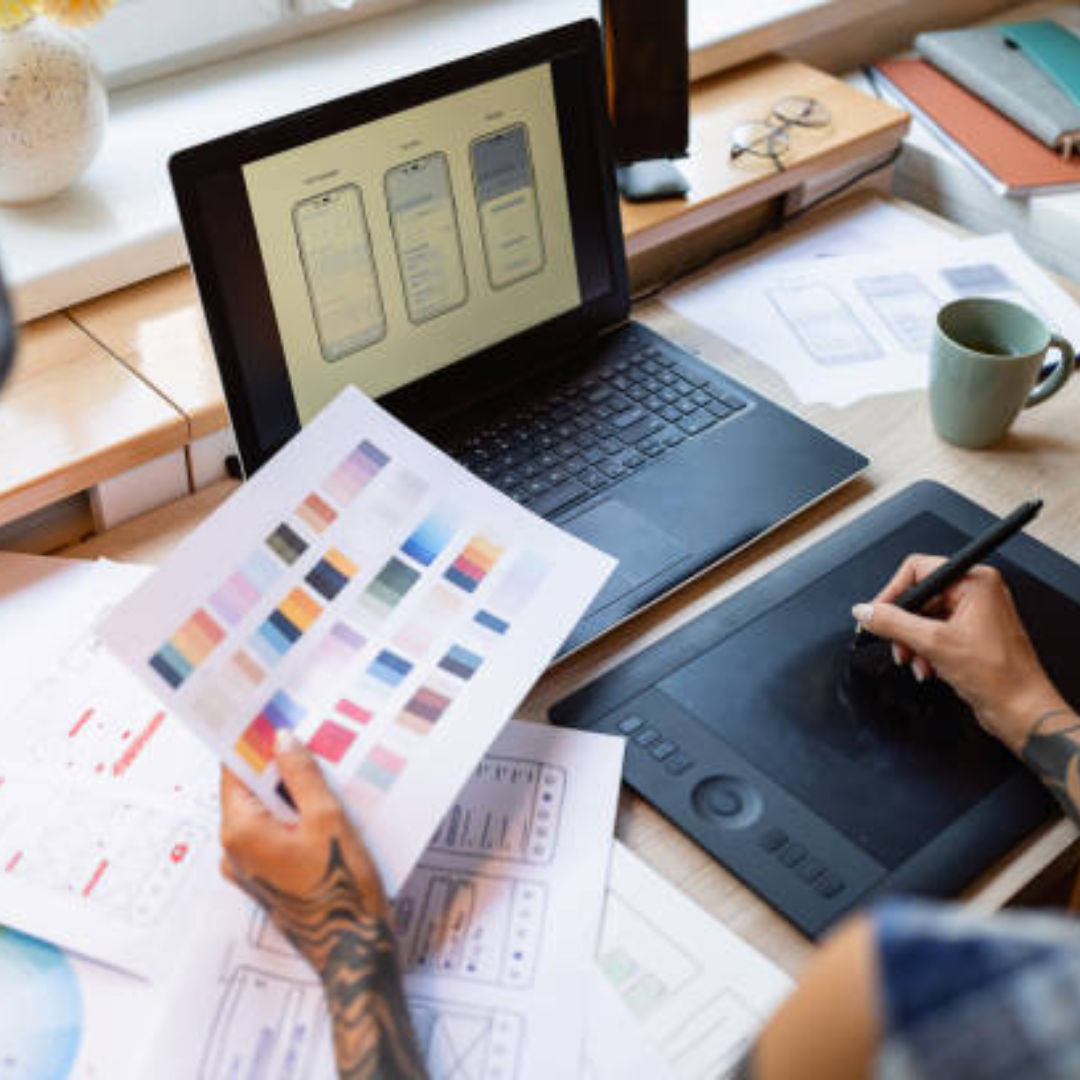
Good blog! I truly love how it is easy on my eyes and the data are well written. I’m wondering how I could be notified whenever a new post has been made. I have subscribed to your feed which must do the trick! Have a great day!