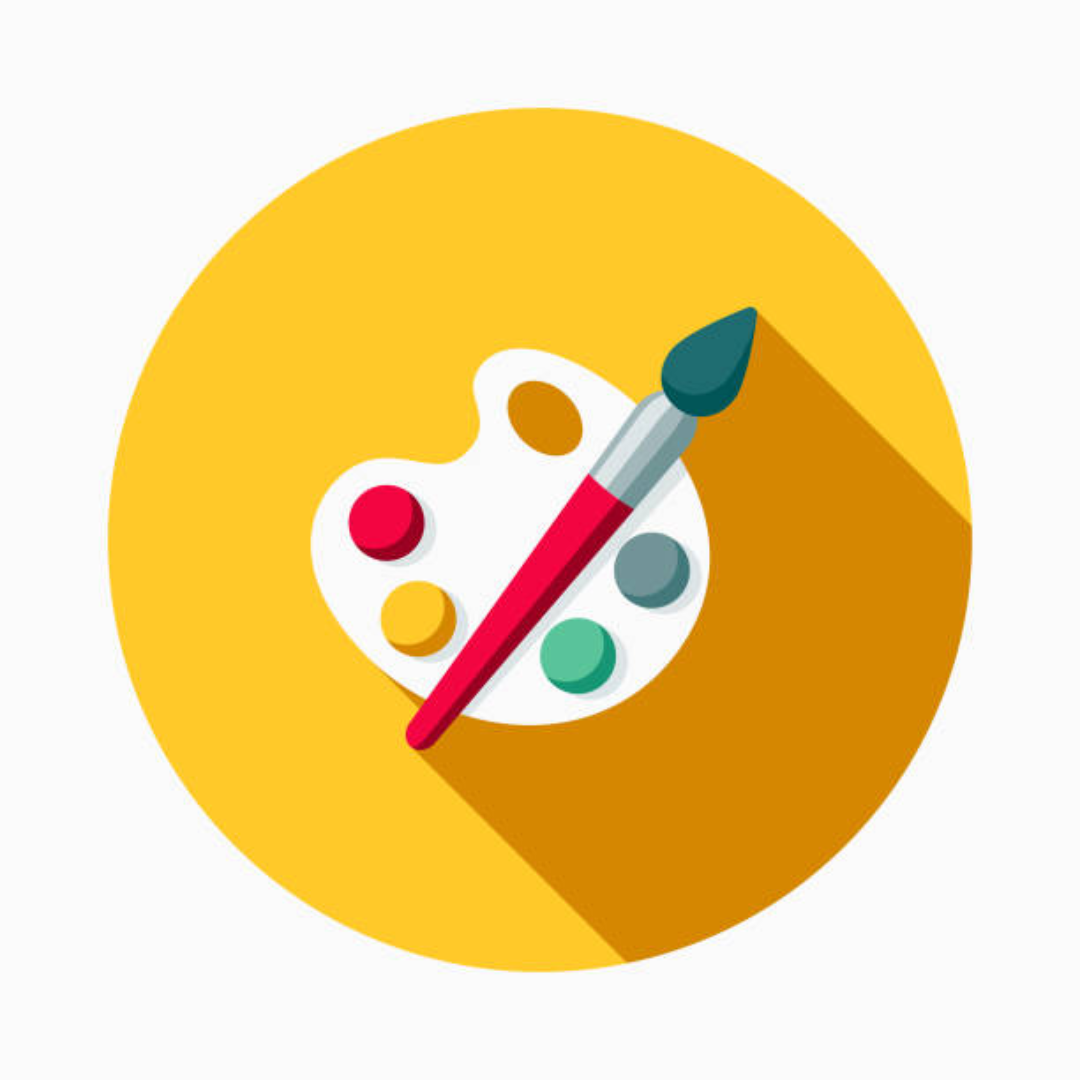Corel Painter.
Affiliate Disclosure: This post may contain affiliate links. If you purchase through these links, we may earn a small commission at no extra cost to you. Thanks for your support!
Have you ever marveled at the breathtaking digital artwork shared online, wondering how the artists achieved such incredible detail and lifelike textures? If you’ve always wanted to unleash your inner creativity but felt intimidated by the complexity of digital art tools, then you’re in for a treat. Welcome to the world of Corel Painter, a powerful yet user-friendly software that will transform your artistic journey.
Imagine being able to recreate the tactile experience of traditional art mediums, like oils, acrylics, and watercolors, with the convenience of your computer. With Corel Painter, you’ll have an entire digital studio at your fingertips, empowering you to craft stunning masterpieces without the mess or limitations of physical materials.
In this comprehensive guide, we’ll dive deep into the world of Corel Painter, exploring its vast array of tools, techniques, and creative possibilities. You’ll learn how to set up your workspace for optimal efficiency, master intuitive brushes and textures, and bring your wildest artistic visions to life. Whether you’re a seasoned artist seeking to expand your digital horizons or a beginner eager to start on an exciting new creative journey, this blog post has something for everyone.
So, grab your digital canvas, and let’s get started on an adventure that will unlock your full artistic potential. By the end, you’ll have the skills and confidence to create breathtaking digital art, share your work with the world, and maybe even turn your passion into a thriving career. Get ready to unleash your inner Picasso and join the ranks of the digital art masters!
What is Corel Painter?
Corel Painter is a powerful digital art software that provides artists with a comprehensive set of tools to create stunning digital artworks. Whether you’re a professional artist, a hobbyist, or just starting to explore the world of digital art, Corel Painter offers an immersive and intuitive experience that mimics the feel and behavior of traditional art media.
What is Corel Painter?
Corel Painter is a raster-based digital art software that allows you to paint, draw, and create digital artwork with a wide range of tools and brushes that simulate traditional art materials. From oils and acrylics to watercolors and pastels, Corel Painter offers an extensive collection of realistic brushes and textures that bring your digital creations to life.
Digital Art Software
At its core, Corel Painter is a digital art software designed to provide artists with a natural and intuitive way to create digital artworks. It offers a vast array of tools and features that cater to various artistic styles and techniques, making it a versatile choice for both professional and amateur artists.
Features and Capabilities of Corel Painter
Corel Painter boasts an impressive set of features and capabilities that set it apart from other digital art software:
- Realistic Brushes: Painter’s brushes mimic the behavior of traditional art media, allowing you to blend, smear, and manipulate your digital strokes just like you would with physical paints and tools.
- Advanced Layering: The software supports advanced layering techniques, enabling you to create complex compositions and experiment with various blending modes and effects.
- Customizable Workspaces: Customize your workspace to suit your workflow, arranging tools, palettes, and panels according to your preferences.
- Compatibility: Corel Painter supports a wide range of file formats, making it easy to import and export your artwork seamlessly.
Why Use Corel Painter?
Corel Painter offers a unique and immersive digital art experience that sets it apart from other software:
- Natural Media Simulation: The software’s ability to accurately simulate traditional art media makes it a favorite among artists who prefer a more organic and tactile approach to digital art.
- Creative Freedom: With its vast array of tools and customization options, Corel Painter empowers artists to unleash their creativity and explore new artistic techniques.
- Professional Quality: Corel Painter is widely used by professional artists, illustrators, and concept artists, ensuring that it meets the high standards required for professional-grade digital art.
Whether you’re a seasoned artist looking to expand your digital skillset or a beginner seeking to explore the world of digital art, Corel Painter provides a comprehensive and intuitive platform to bring your artistic visions to life.
Setting Up Your Workspace In Corel Painter
Mastering Corel Painter starts with setting up your workspace for optimal creativity and efficiency. Here’s how to get started:
Installing and Launching Corel Painter
First, you’ll need to install Corel Painter on your computer. Visit the official website, purchase the software if you haven’t already, and follow the installation instructions. Once installed, launch the application to begin your digital art journey.
Understanding the Interface
When Corel Painter opens, you’ll see a canvas area for your artwork, surrounded by various toolbars and panels. Don’t feel overwhelmed – we’ll break it down:
- Toolbox: This panel contains all the brushes, tools, and media you’ll need for painting, drawing, and more.
- Property Bars: Customize your tools by adjusting settings like opacity, brush size, and color.
- Palette Drawers: Access and organize your color palettes, patterns, and gradients here.
Take some time to familiarize yourself with the interface. Hover over icons to discover their functions.
Customizing Your Workspace
Corel Painter allows you to personalize your workspace to suit your preferences. Here are a few tips:
- Arrange Panels: Drag and drop panels to reposition them or dock them together for a tidy workspace.
- Create Workspaces: Save your ideal panel and toolbar layouts as custom workspaces for different projects or workflows.
- Customize Shortcuts: Assign keyboard shortcuts to your favorite tools and commands for faster access.
“A well-organized workspace is the foundation for creative freedom.” – Corel Painter
By setting up your workspace thoughtfully, you’ll be able to focus on your art without distractions. Explore the interface, experiment with customizations, and find the setup that works best for you. With Corel Painter at your fingertips, you’re ready to unleash your digital artistic potential!
Here is the blog post section content, formatted in markdown:
Mastering the Tools
Corel Painter offers an extensive set of tools and features that allow you to create stunning digital art. To truly master this powerful software, it’s essential to understand the various brush types, brush controls, and layer management options. Let’s discuss these key areas.
Brush Types and Variants In Corel Painter
Painter provides a vast array of brush variants, each with its own unique properties and characteristics. From realistic brush strokes that mimic traditional media to more abstract and expressive brushes, you’ll find a wealth of options to suit your artistic style. Experiment with different brush categories like Oils, Acrylics, Watercolors, and more to discover the perfect tools for your creations.
Brush Controls and Settings
While brush types determine the overall look and feel, brush controls allow you to fine-tune your brushstrokes. Adjust settings like opacity, grain, and size to achieve the desired effect. Don’t be afraid to tweak these controls as you paint, as they can drastically alter the outcome of your strokes. Mastering these settings will give you greater control and versatility in your art.
Layers and Blending Modes
Layers are a fundamental aspect of digital art, and Painter excels in this area. Build up your artwork by organizing elements on separate layers, allowing for non-destructive editing and experimentation. Explore different blending modes to create unique effects by combining layers in various ways. This powerful feature enables you to work more efficiently and achieve complex compositions with ease.
By mastering these essential tools, you’ll unlock the full potential of Corel Painter. Experiment, practice, and don’t be afraid to push the boundaries of your creativity. With time and dedication, you’ll develop a deep understanding of this software, empowering you to create truly remarkable digital art.
Creating Digital Paintings
In Corel Painter, the process of creating digital paintings involves several key steps. Let’s further discuss each one and explore how you can bring your artistic visions to life.
Planning Your Composition
Before you pick up your digital brushes, it’s essential to plan the composition of your painting. Sketch out rough thumbnails or study photo references to determine the placement of elements, focal points, and overall flow. Consider the rule of thirds, leading lines, and other compositional techniques to create a visually appealing and balanced piece.
Sketching and Blocking In
Once you have a solid plan, it’s time to start sketching and blocking in your painting. Use Painter’s pencil and brush tools to lay down the basic shapes, forms, and values. Don’t worry about details at this stage; focus on capturing the overall structure and establishing the foundation for your artwork.
Adding Details and Textures
With the foundation in place, you can now dive into the finer details and textures that will bring your painting to life. Experiment with Painter’s vast array of brushes, from realistic oils and acrylics to unique digital media. Layer different brushstrokes, blend colors, and add textural elements to create depth and interest.
Remember, digital painting is an iterative process. Don’t be afraid to step back, reevaluate your work, and make adjustments as needed. Embrace the power of Corel Painter’s tools and let your creativity shine through every stroke.
Working with Photos and References
In the world of digital art, photos and references play a crucial role in creating stunning and realistic artworks. Corel Painter offers a wide range of tools and techniques to seamlessly integrate photographic elements into your digital paintings. Let’s explore some of the ways to work with photos and references in Painter.
Importing and Manipulating Photos
Getting photos into Painter is a breeze. Simply use the File > Import menu or drag and drop the image directly onto the canvas. Once imported, you can resize, rotate, and manipulate the photo using Painter’s versatile tools. Experiment with filters, adjustments, and blending modes to achieve the desired look and feel.
Using Photo Cloning and Tracing
Painter’s Photo Cloning and Tracing tools allow you to create stunning painted interpretations of your photos. The Photo Cloning tool lets you “paint” directly from the photo, capturing its colors and textures. The Tracing tools, on the other hand, convert the photo into a line drawing that you can then paint over, giving you a solid foundation upon which to build.
Combining Photos and Painted Elements
One of the most powerful aspects of working with photos in Painter is the ability to seamlessly blend them with your painted elements. Use layers and masking techniques to create composite images that blend the best of both worlds. You can even use photos as textures or backgrounds, adding depth and realism to your digital paintings.
Remember, the key to mastering these techniques is practice and experimentation. Don’t be afraid to try new things and push the boundaries of what you thought was possible. With Corel Painter’s extensive toolset and your creativity, you can create truly stunning digital art that blurs the line between photography and painting.
Advanced Techniques
In Corel Painter, mastering advanced techniques can take your digital art to new heights. Let’s explore some powerful tools that will elevate your creative process and help you produce stunning works of art.
Working with Symmetry and Kaleidoscope
The Symmetry and Kaleidoscope tools are game-changers for creating intricate, mesmerizing patterns. With Symmetry, you can paint on one part of the canvas while your strokes are mirrored across multiple axes, allowing you to create complex designs with ease. The Kaleidoscope tool takes this concept further, generating kaleidoscopic patterns based on your brushstrokes. Experiment with different settings to achieve unique and captivating effects.
Creating Custom Brushes
One of Corel Painter’s greatest strengths is its vast library of brushes that mimic traditional media. However, you can take your creativity to the next level by creating your own custom brushes. Imagine capturing the texture of a unique surface or crafting a brush that perfectly captures your artistic style. The possibilities are endless, and the ability to create custom brushes sets Corel Painter apart from other digital art tools.
Animating Your Artwork
Breathe life into your digital creations by animating them. Corel Painter offers various animation tools that allow you to create stunning animated artwork. From simple frame-by-frame animations to more advanced techniques like rotoscoping, you can transform your static artwork into captivating animations that truly stand out.
Pro Tip: Experiment with different techniques and don’t be afraid to push the boundaries. Corel Painter is a powerful tool, and mastering its advanced features will unlock new realms of creativity and artistic expression.
By harnessing the power of symmetry, custom brushes, and animation, you can elevate your digital art to new heights. Embrace these advanced techniques, and let your creativity soar in Corel Painter.
Sharing and Printing Your Art
After pouring your creative energy into a digital masterpiece, the next step is to share your art with the world. Corel Painter offers various options to ensure your work shines, whether you’re showcasing it online or printing physical copies.
Exporting and Saving Options
Corel Painter provides a range of export formats, allowing you to save your artwork in the most suitable format for your needs. For web sharing, JPEG and PNG are popular choices, offering a balance between image quality and file size. If you plan to print or continue editing, consider saving in Painter’s native RIFF or Photoshop’s PSD format to preserve all layers and details.
Printing and Canvas Preparation
To ensure your artwork prints beautifully, Corel Painter offers canvas preparation tools. Adjust the canvas size, resolution, and color profile to match your desired print specifications. You can also add borders, frames, or watermarks to enhance the presentation. When ready, simply send the file to your preferred printing service or home printer.
Showcasing Your Work Online
In today’s digital age, sharing your art online is a must. Corel Painter makes it easy to export your work to various online platforms. Whether you’re showcasing your portfolio on a personal website, sharing on social media, or submitting to online galleries, Painter’s export options ensure your art looks its best.
Remember, showcasing your art is an opportunity to connect with fellow artists, collectors, and admirers worldwide. Don’t hesitate to share your creative journey and let your digital masterpieces shine!
Conclusion
By mastering the tools and techniques in Corel Painter, you’ve unlocked a world of creative possibilities. From setting up your workspace to exploring advanced techniques, you now have the skills to bring your digital art visions to life. Whether you’re creating stunning paintings from scratch or enhancing photographs with artistic flair, Corel Painter is a powerful ally in your creative journey.
Remember, the true magic lies in your dedication and willingness to experiment. Don’t be afraid to push boundaries and try new approaches. The more you immerse yourself in the software, the more comfortable and confident you’ll become. Share your creations with the world, celebrate your progress, and continue to hone your skills. With Corel Painter at your fingertips, the only limit is your imagination. Keep creating, keep learning, and watch your digital art soar to new heights.
Stay Inspired,
Carsen